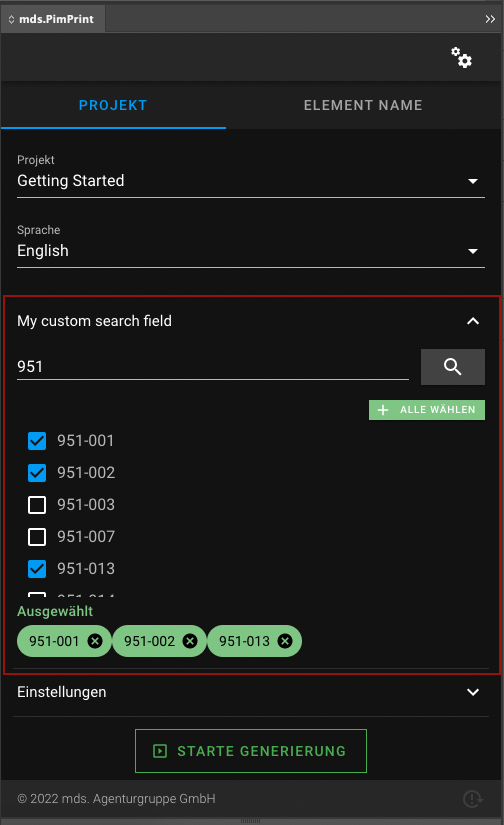Search
The custom field \Mds\PimPrint\CoreBundle\InDesign\CustomField\Search, creates a input field with a search button. The search is sent to an endpoint to the Pimcore server, where
custom PHP source can create a result list to be selectable in a select field in the InDesign plugin.
Options
| Option | Default | Required | Documentation |
|---|---|---|---|
| param | null |
Yes | Internal identifier of the custom field |
| label | No | Label in InDesign plugin | |
| required | false |
No | Input is required to start the generation process in InDesign plugin |
| multiple | false |
No | Multiple true or false will render a list of Checkboxes or Radios |
| collapseAmount | 5 |
No | If values count is greater than collapseAmount field will be rendered as a select field. 0 means no collapse. |
| autoAdd | false |
No | If true, all results will be automatically to the selection list.Only working for multiple true |
| addAllButton | false |
No | Show add all items button. Only working for multiple true and autoAdd false |
| clearValues | false |
No | If true all selected values will be cleared for every new search response. |
All options are set via setters in the custom field type class.
Usage in PHP API
The Search field must be a concrete implementation of the abstract class:
\Mds\PimPrint\CoreBundle\InDesign\CustomField\Search
The concrete class must implement \Mds\PimPrint\CoreBundle\InDesign\CustomField\Search::search. This method executes the search process and returns
a \Mds\PimPrint\CoreBundle\InDesign\CustomField\Search\Result.
You can register your concrete class as a Symfony service too
use Mds\PimPrint\CoreBundle\InDesign\CustomField\Search;
use Mds\PimPrint\CoreBundle\InDesign\CustomField\Search\Result;
use Pimcore\Model\DataObject\Product\Listing;
/**
* MySearch
*/
class MySearch extends Search
{
/**
* ArtikelnummerSearch constructor
*
* @throws \Exception
*/
public function __construct()
{
$this->setParam('mySearch')
->setLabel('My custom search field')
->setAddAllButton(true)
->setMultiple()
->setNoCollapse();
}
/**
* Creates Search\Result for search $phrase
*
* @param string $phrase
*
* @return Search\Result
* @throws \Exception
*/
public function search(string $phrase): Search\Result
{
$result = new Result();
$phrase = trim($phrase);
if (empty($phrase)) {
$result->setSuccess(false)
->addMessage('Please enter a search phrase');
return $result;
}
$listing = new Listing();
$listing->addConditionParam('code LIKE :code', ['code' => $phrase . '%']);
foreach ($listing->load() as $product) {
$result->addResultRaw($product->getId(), $product->getKey());
}
if (false === $result->hasResults()) {
$result->setSuccess(false);
$result->addMessage('No products found for: ' . $phrase);
}
return $result;
}
}
For implementation details see custom field search endpoint page.
Adding the field to the project service:
<?php
class GettingStarted extends AbstractProject
{
/**
* Initializes project specific InDesign plugin form fields
*
* @return void
*/
protected function initCustomFormFields(): void
{
$field = $this->getSearchFieldService();
$this->addCustomFormField($field);
}
}
Accessing the input in rendering process:
class GettingStarted extends AbstractProject
{
/**
* Generates InDesign Commands to build the selected publication in InDesign.
*
* @return void
*/
public function buildPublication(): void
{
$field = $this->getSearchFieldService()
$input = $this->pluginParams->getCustomField($field->getParam());
}
}
Display in InDesign
Empty search field:
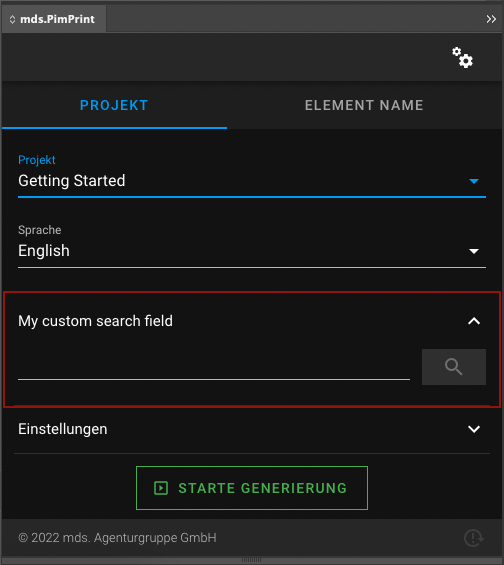
Search result list in multiple mode with selected elements: